“Monitor input signal out of range” problems in Ubuntu 20.04, 22.04, and other Ubuntu-related versions like Lubuntu, Mate, and KDE during fresh installation can be solved easily. The problem of monitor input signal out of range can also be resolved after installation by editing the grub file.
The problem can be fixed by resetting the Grub screen resolution ratio. Before, it was solved using Startup-Manager, but since “Startup-Manager is dead,” it has been dropped from Ubuntu 12.04’s repository.
This means that your graphics adapter’s output is outside the range your monitor can handle.
Users get a black screen, and the monitor is showing this error: “Input signal out of range” after upgrading from an Ubuntu 20.04 server to a 22.04 server.
There are two things to select during safe graphics installation. No mode set (nomodeset) and ACPI. ACPI defines hardware abstraction interfaces between the device’s firmware (e.g BIOS, UEFI), the computer hardware components, and the operating systems.
How to fix monitor input signal out of range in simple steps
Start Ubuntu and add the nomodeset parameter to GRUB edit.
Change the nomodeset parameter during installation. Once Ubuntu is up and running, edit the /etc/default/grub file and add nomodeset to the end of the GRUB_CMDLINE_LINUX_DEFAULT value. Then change the monitor resolution to your favorite.
How to edit a Grub file, step by step
- Power on your computer.
- Boot from your installation device.
- When it starts booting from the installation device, immediately press F6.
- In F6, there are a bunch of options to select. Select ACPI and nomodeset. (Deselect an option by pressing the enter or space bar.)
- Press the ESC key and proceed with your installation in safe graphic mode.
- If it keeps saying “monitor input signal out of range” after installation, change Grub using the console mode instead of the GUI.
- To change to the command line, press CTRL+ALT+F4. Log in using your name and password.
![[Solved] "Monitor input signal out of range" problem in ubuntu 19.04, 20.04, 22.04 during installation or upgrade 2 Monitor input signal out of range](https://viralate.com/wp-content/uploads/2023/02/Monitor-signal-out-of-range-nomodeset.webp)
Manually editing Grub file
Type:
sudo nano/etc/default/grubfind the line;
#GRUB_GFXMODE=640*480Remove the # and change 640*480 to the preferred mode you have with your monitor. e.g., 1024*768, 1280*1024, and 1600*900.
Then find
Add nomodeset to the GRUB_CMDLINE_LINUX_DEFAULT value as shown below.
GRUB_CMDLINE_LINUX_DEFAULT="nomodeset" Save, then type
sudo update-grubBy following the procedure will definitely solve the Monitor input signal out of range problem.
What is the best way to save a nano file from the nano text editor?
To save CTRL+O
Press Enter/Return Key, then press CTRL+X
You can also follow this forum.
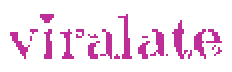
![[Solved] "Monitor input signal out of range" problem in ubuntu 19.04, 20.04, 22.04 during installation or upgrade 1 Monitor input signal out of range](https://viralate.com/wp-content/uploads/2023/02/Monitor-signal-out-of-range-758x505.webp)


